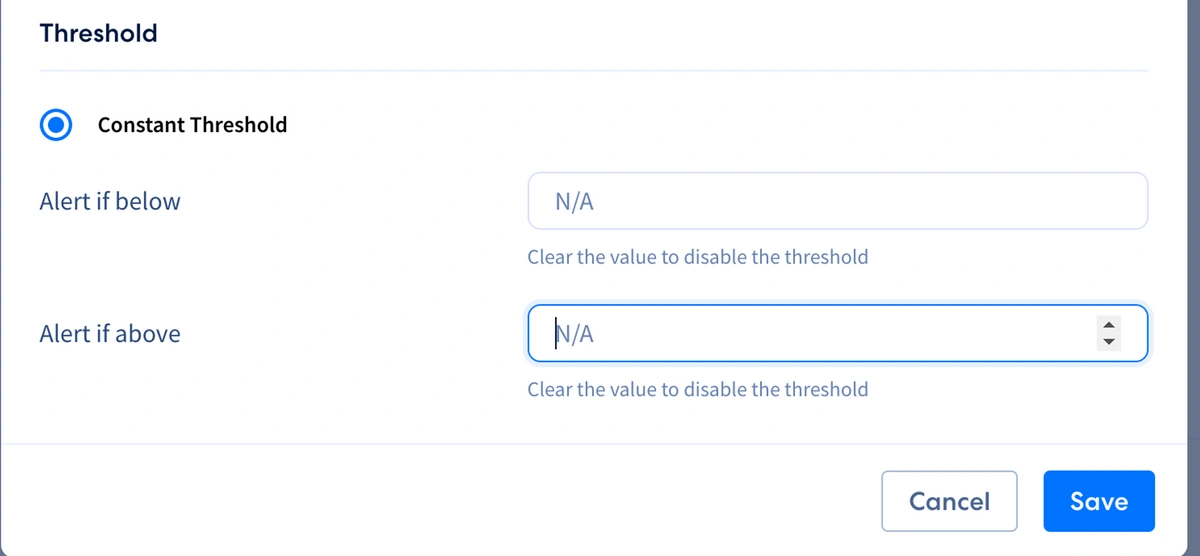This guide will show how to set up an alert metric, define its threshold and receive an alert if it falls outside of this threshold.
Create a Connection
Data observability supports the following data warehouses and databases for monitoring.
Data Warehouses
- Redshift
- Snowflake
- BigQuery
Databases
- Postgres
- MySQL
- SQL Server (coming soon)
You can create these connections in the Source or Destination page. See Data Stores for more setup details.
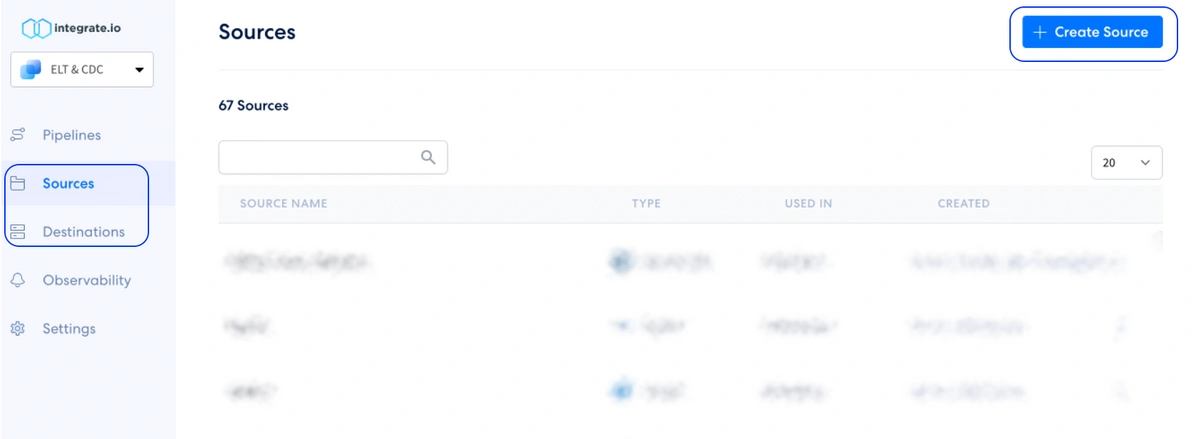
Create an Alert
1. On your dashboard sidebar, go to Observability. Click + New Alert or Add on Alert +
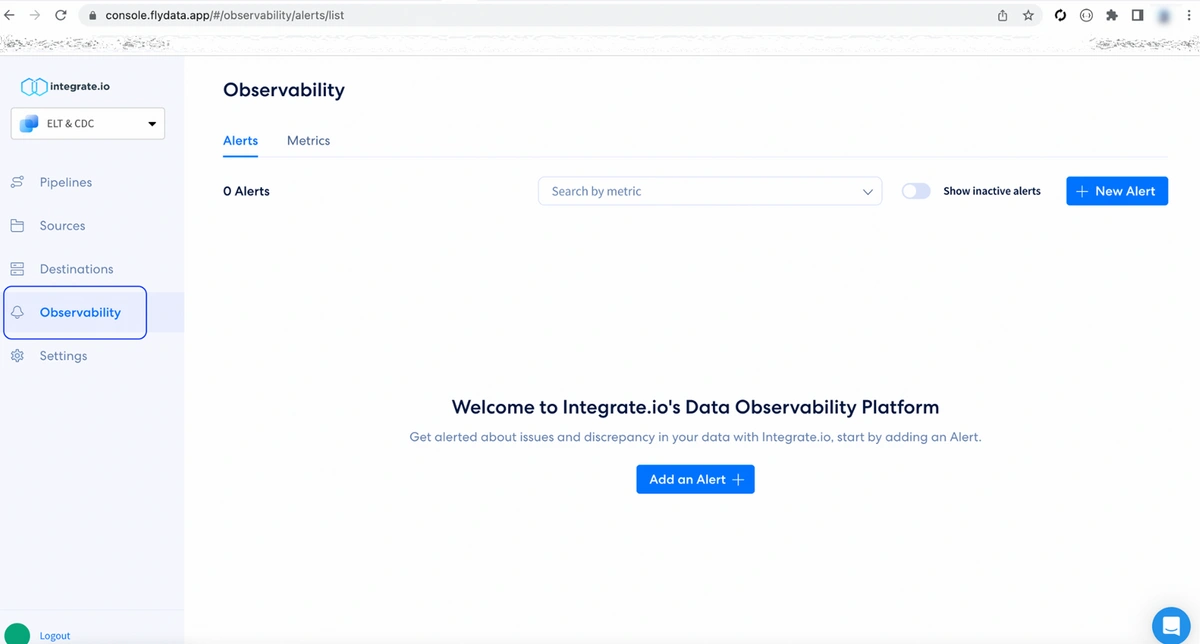
2. On Create new alert page, you can specify the following details
- Alert name : Name of the alert
- Alert priority : Preference on how alert will be categorized
- Run frequency : How often the metric is run and check to be within the threshold
- Alert Notification : List of emails to be notified
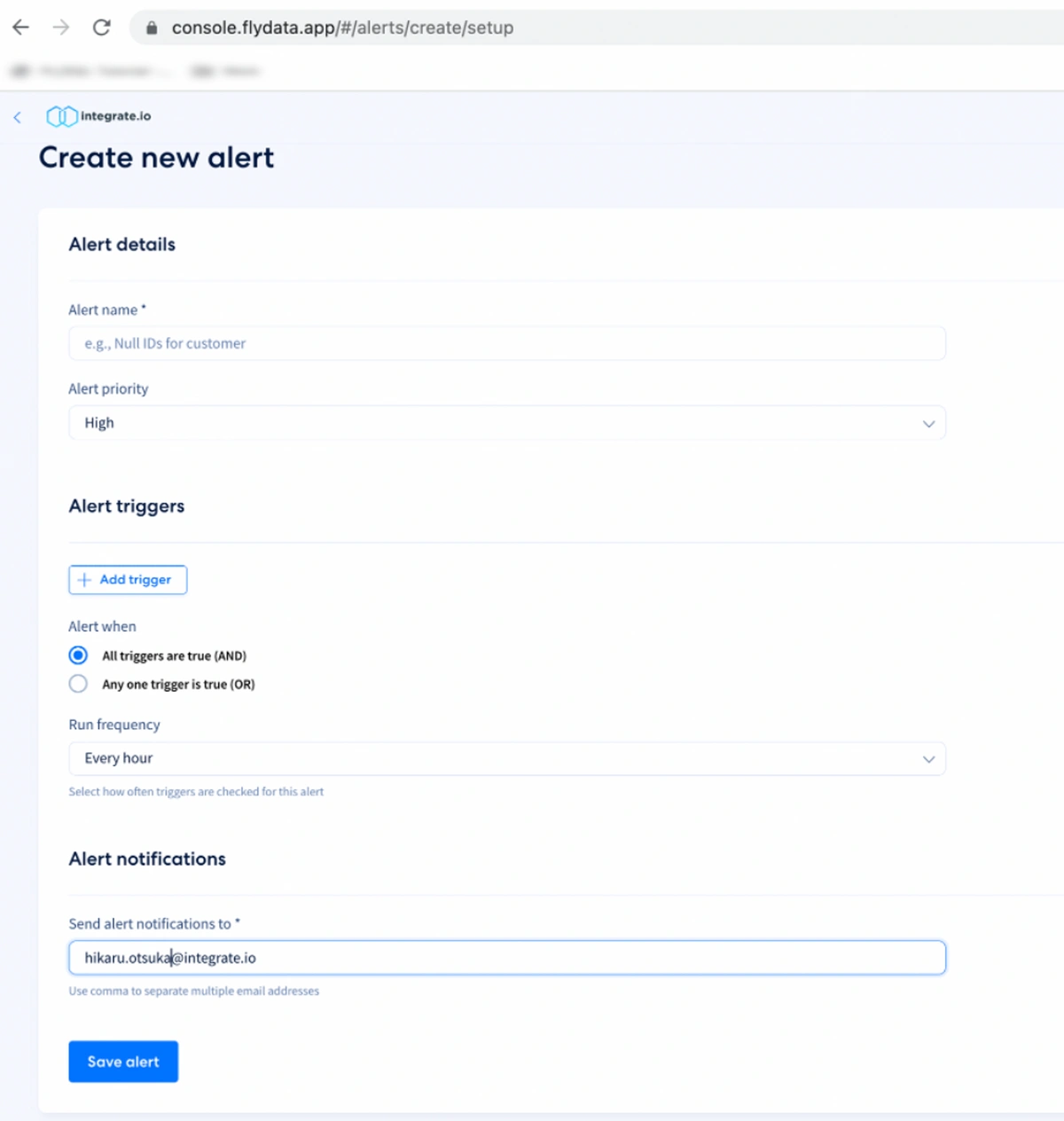
3, Add an Alert trigger. You may select an existing metric or create a new metric. Here we are going to create a new metric.
Specify which Data store you wish to connect. Then select a Table and Column to be used in the metric. Here, we selected Null as Metric type to detect nulls. See Available Metric Types page to see list of metrics.
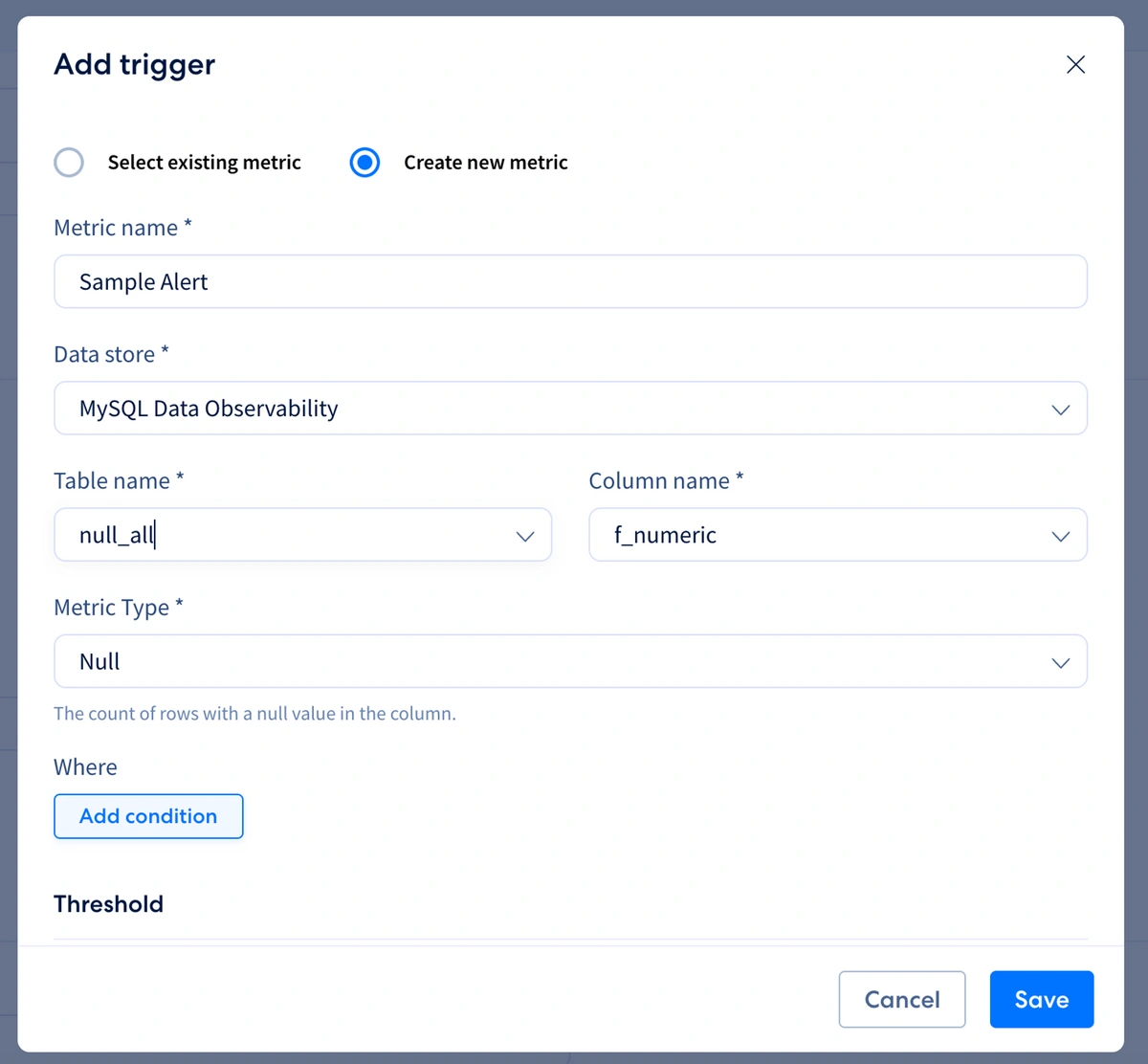
4. You can add conditions specific to columns available in the table. For this example, only rows with column id of 1 will be checked for nulls.
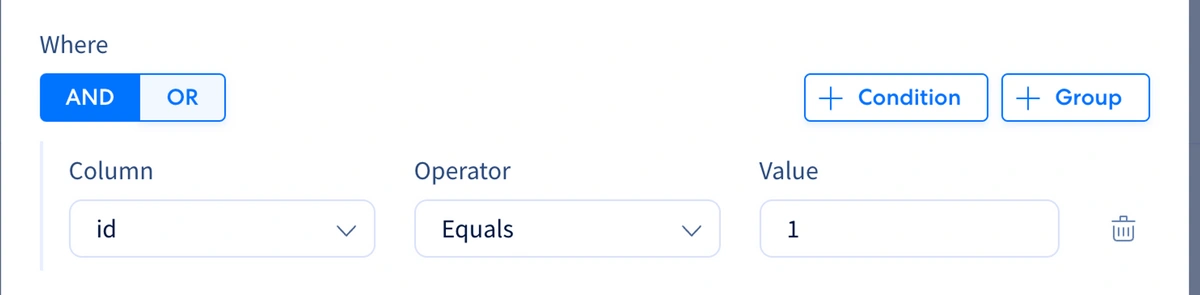
5. Threshold is the level a metric needs to cross to generate an alert. Specify either of the two thresholds values (Alert if below, Alert if above) or both.